Requirements
KnoCommerce Shopify integrationSteps
- Visit your Survey Builder page
- Scroll and select Advanced Settings for the question(s) that you would like to start tagging
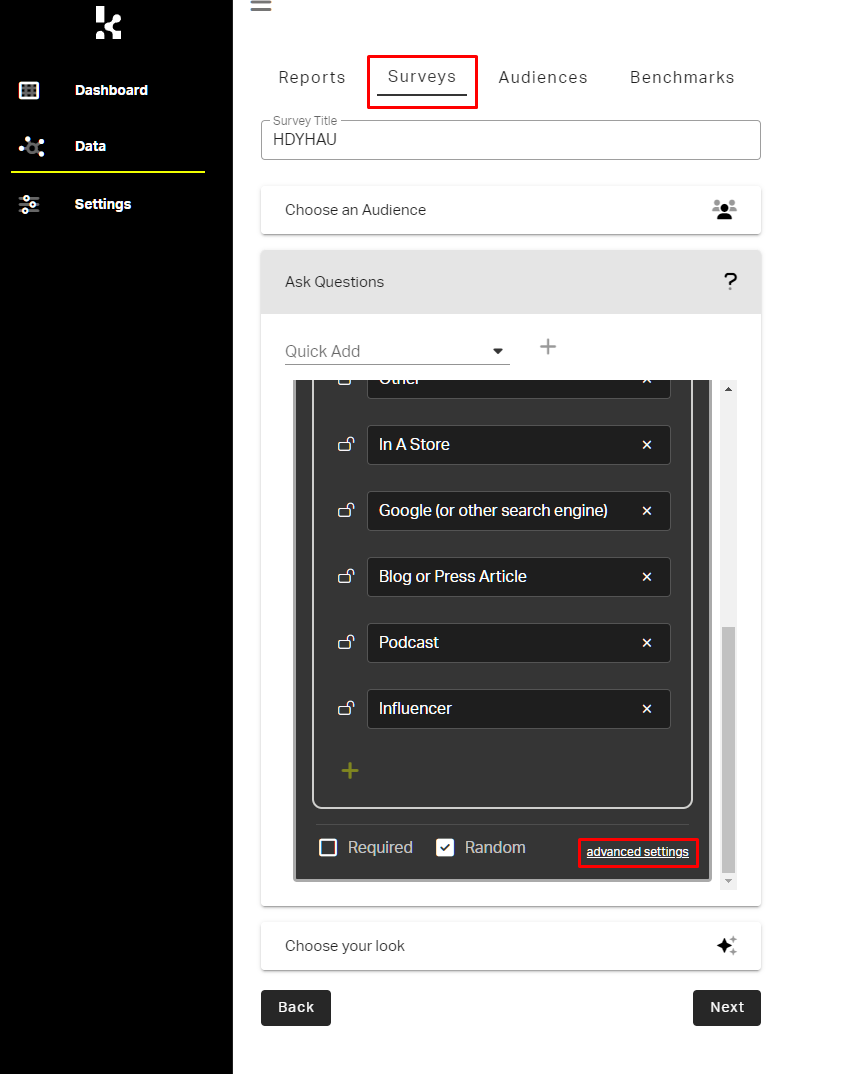
-
When the advanced settings open up:
- Go to the Integrations section
- Use the button to turn on
Add Response to Shopify - Confirm that
Add as Orders Tagis turned on
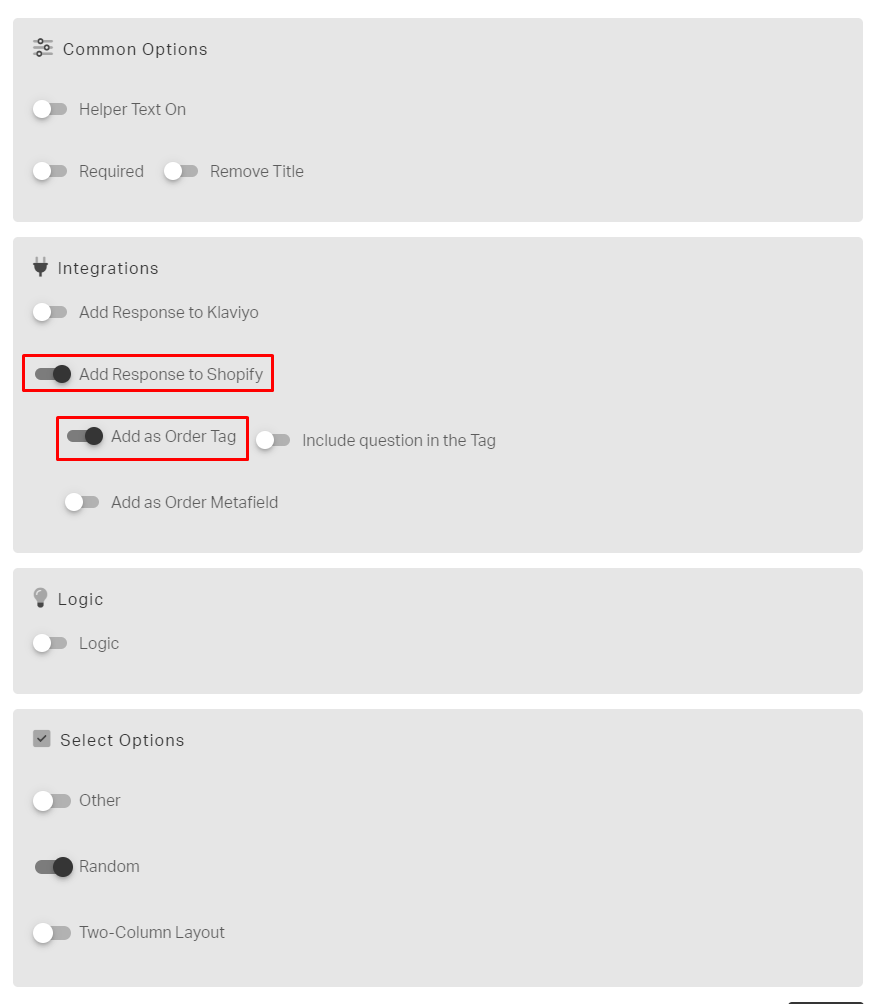
-
Click the
Save(Floppy disk icon) button in the bottom right-hand corner of the page.

