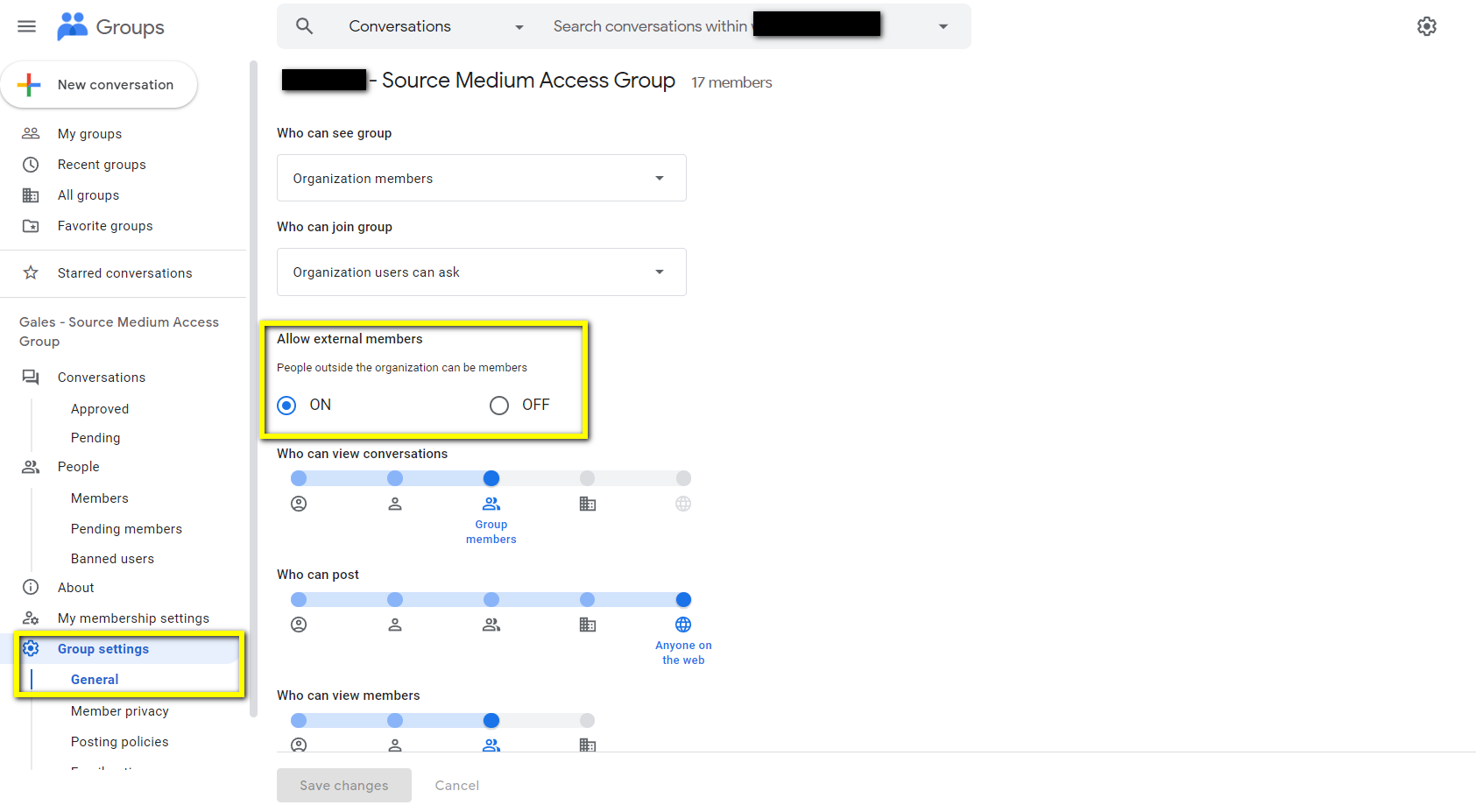Creating Access Groups
There are many reasons for creating Access Groups within Google.- Increased security: Access groups can help to improve security by allowing you to control who has access to specific services and resources.
- Simplified administration: Access groups can help to simplify administration by making it easier to manage user permissions. For example, if you have a large organization with many users, you could create a separate access group for each department or team. This would make it easy to assign the appropriate permissions to each group of users.
- Improved collaboration: Access groups can help to improve collaboration by making it easier for users to share files and collaborate on projects.
- Ensure you are logged into the correct email for the organization you are creating the group for.
- Launch groups.Google.com in your browser.
-
Click Create Group.
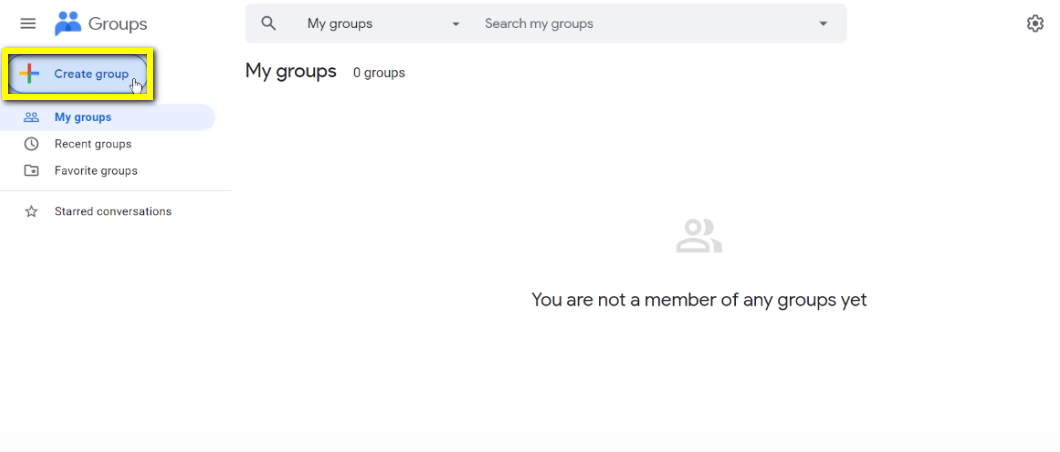
-
The next window is going to allow you to name the group, give it an email and also a description. Once you do so, click Next.
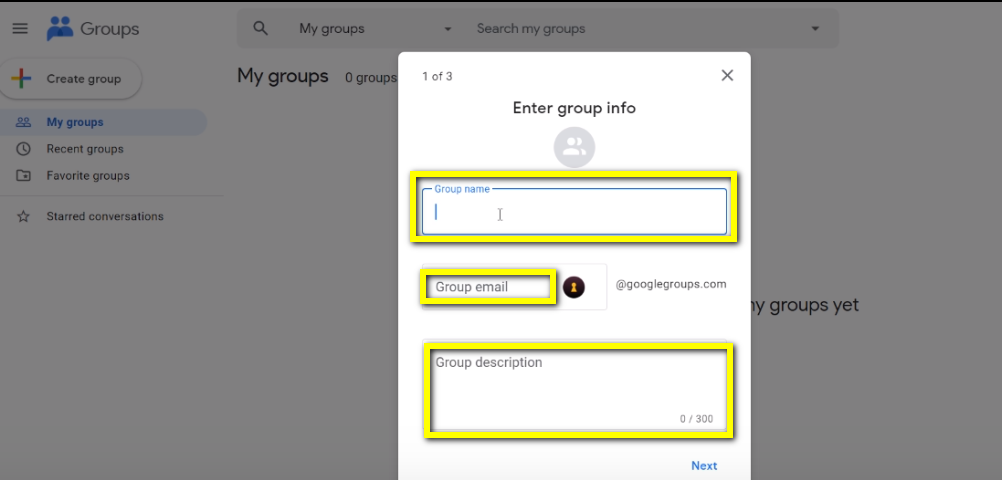
-
Next, you’ll be able to set the Privacy Settings for the Group.
-
Choose who can search for the group and who can join (only invited users or anyone for example).
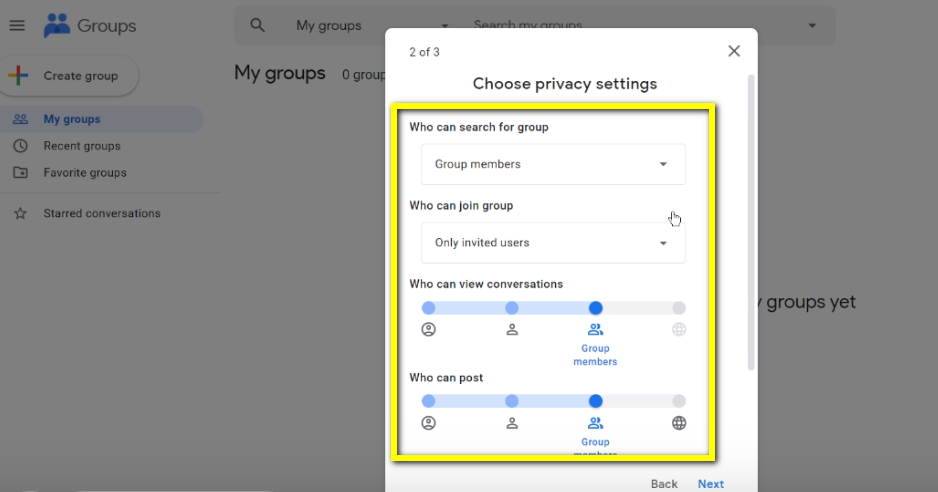
-
Choose who can search for the group and who can join (only invited users or anyone for example).
- Once you have named the group and set the privacy settings, you can add group members by adding emails in the Group Members box. Once you have added the emails of those you want to join the group, hit Create group.
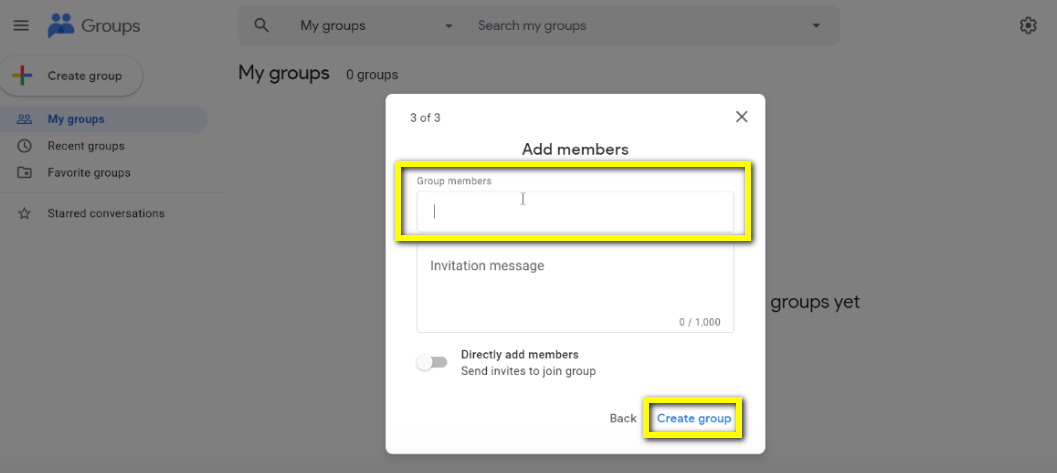
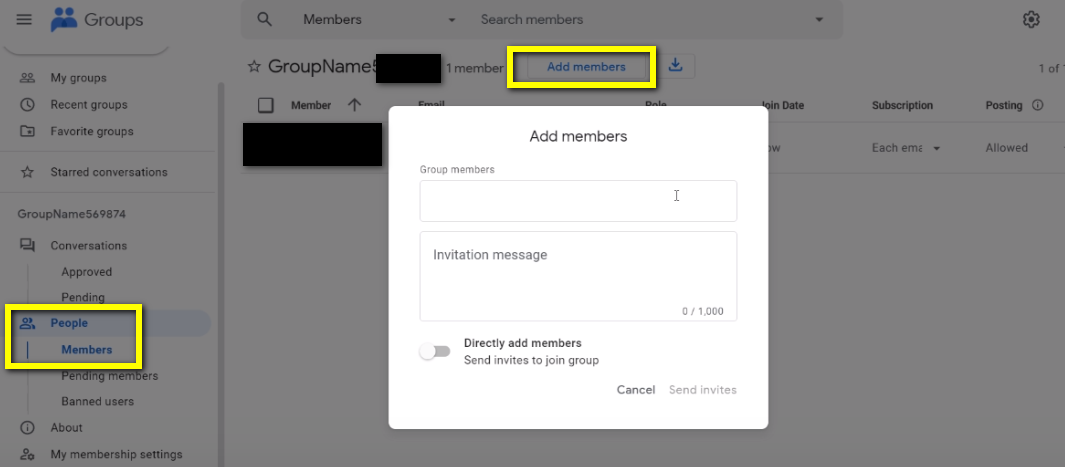
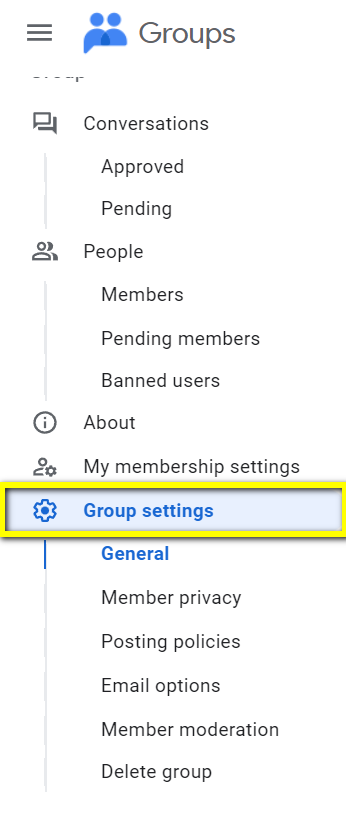
- Owner = Full control over assets
- Manager = Can modify and share assets
- Member = Can view assets