Follow this integration guide to connect your Meta Ads data to SourceMedium.
Requirements
- Admin access for Meta Ads Manager to be able to share permissions to external accounts
Steps
-
Provide partner access to SourceMedium
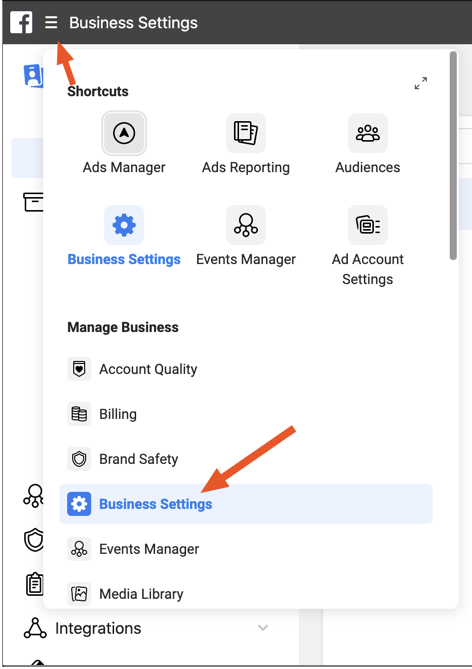
-
Navigate to Business Settings > Partners > and click Give a partner access to your assets to partner invitation settings.
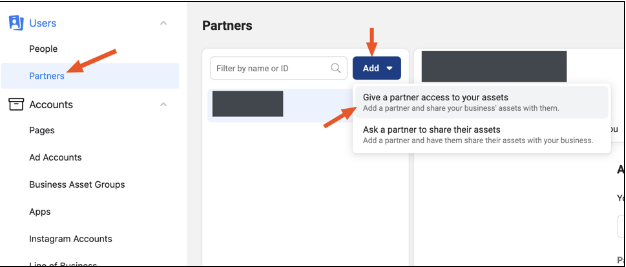
-
If you don’t have any existing partners, you will see this screen:

-
Navigate to Business Settings > Partners > and click Give a partner access to your assets to partner invitation settings.
-
Add SourceMedium as a partner to access your Meta Ads assets
-
Input SourceMedium’s business ID 114197429935472
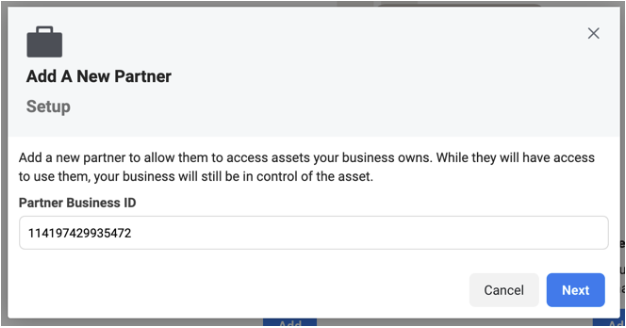
-
Input SourceMedium’s business ID 114197429935472
-
Grant SourceMedium Ad Account view access to your Meta Ads data
-
Grant the View performance found to the right of your specific Ad Account that you would like to be connected to SourceMedium
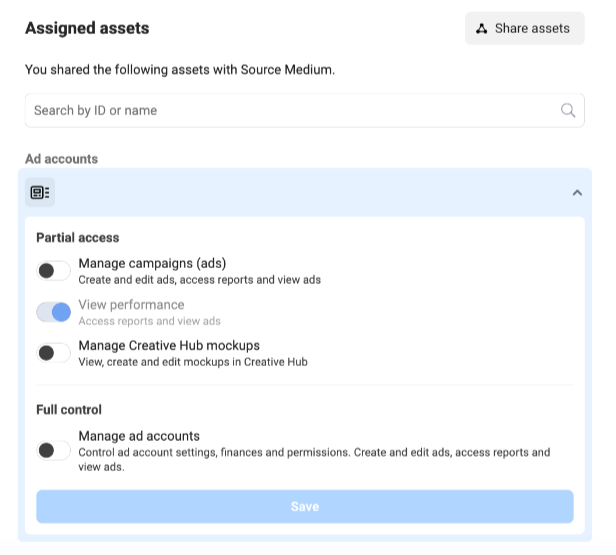
-
Grant the View performance found to the right of your specific Ad Account that you would like to be connected to SourceMedium
-
Confirm successful addition of SourceMedium as a Partner in your Meta Ads account
-
Once successfully added, SourceMedium will be listed as a Partner on the Ad account under Assigned Assets
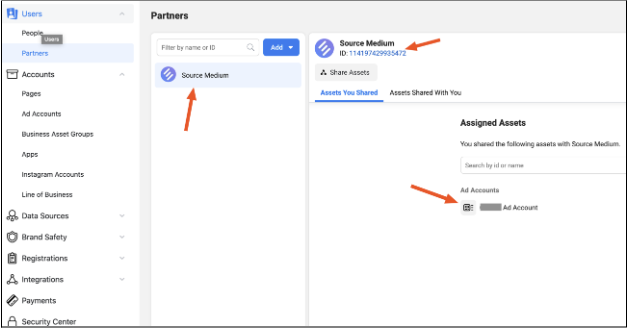
-
Once successfully added, SourceMedium will be listed as a Partner on the Ad account under Assigned Assets
- Due to recent API changes, Meta Ads data is limited to the past 36 months from the date of connection creation.
- By default, SourceMedium reports Meta data on 7-day click, 1-day view.
- We offer alternative windows for Meta Ads reported revenue and conversions. These can be configured with the help of a SourceMedium Customer Solutions Analyst.
- We offer the following alternative revenue and conversion windows for Meta Ads:
- 1-day click
- 7-day click
- 1-day view
- 7-day view

