Follow this integration guide to connect your Chargebee data to SourceMedium.
Requirements
- Access to your Chargebee account to be able to create API keys
Steps
-
Generate an API Key
- Sign into your Chargebee account
- In the left side navigation, click Settings > Configure Chargebee
- Click the API keys and webhooks button
- On the API Keys page, click the + Add API Key button. The Create an API Key modal will display
- Select Read-Only Key as the API key type
- Select All to define the API key’s access. This will grant read-only access to your Chargebee site
- In the Name the API key field, enter a name
- Click Create Key
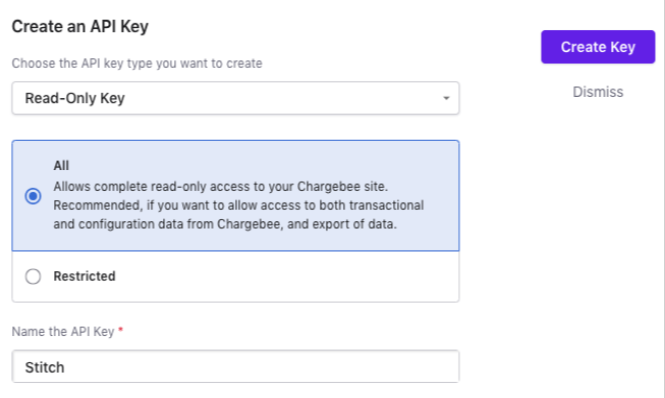
- Email the generated API key to [email protected]

