Follow this integration guide to connect your Amazon Vendor Central data to SourceMedium.
Requirements
- Admin or Global Admin access to your Amazon Vendor Central account
- Be able to add SourceMedium as a new user and adjust permissions
- Premium Integration
FAQ
- Do we really need to grant SourceMedium all these permissions?
- Yes, the permissions are necessary for us to programmatically access all of the most important data. If we ever become aware of decreased permissions for certain roles, we will let you know ASAP. Rest assured, we take our data security very seriously at SourceMedium and your data will never be used for any purposes outside of reporting without your explicit consent.
Steps
Add SourceMedium as a user in Vendor Central- Click
Admin or Global Admin PermissionsunderSettings > Manage Permissions
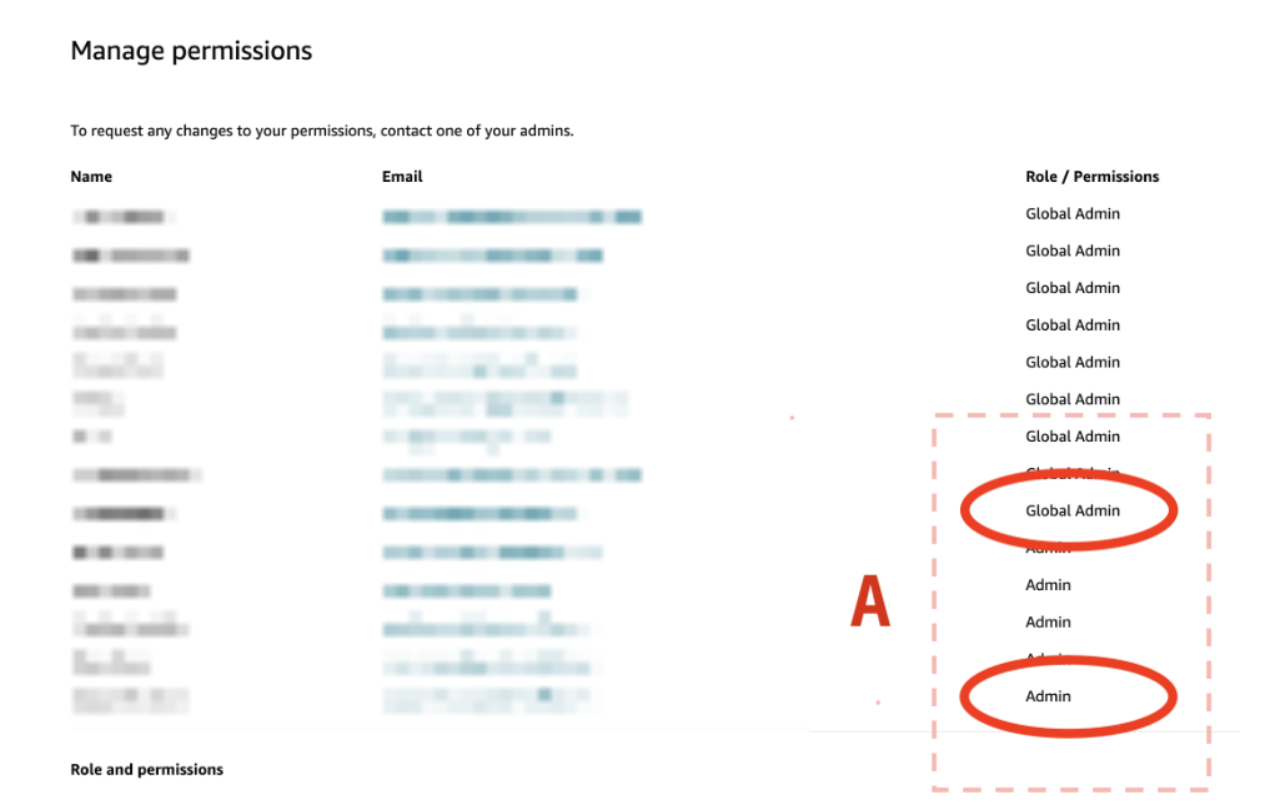
-
Under Add a New User, enter the email address of the user you want to invite to the account ([email protected])

- Click Invite. The email invitation is sent to the email address you specified.
-
Once SourceMedium accepts the invitation, apply these permissions (flip the circled No to Yes):
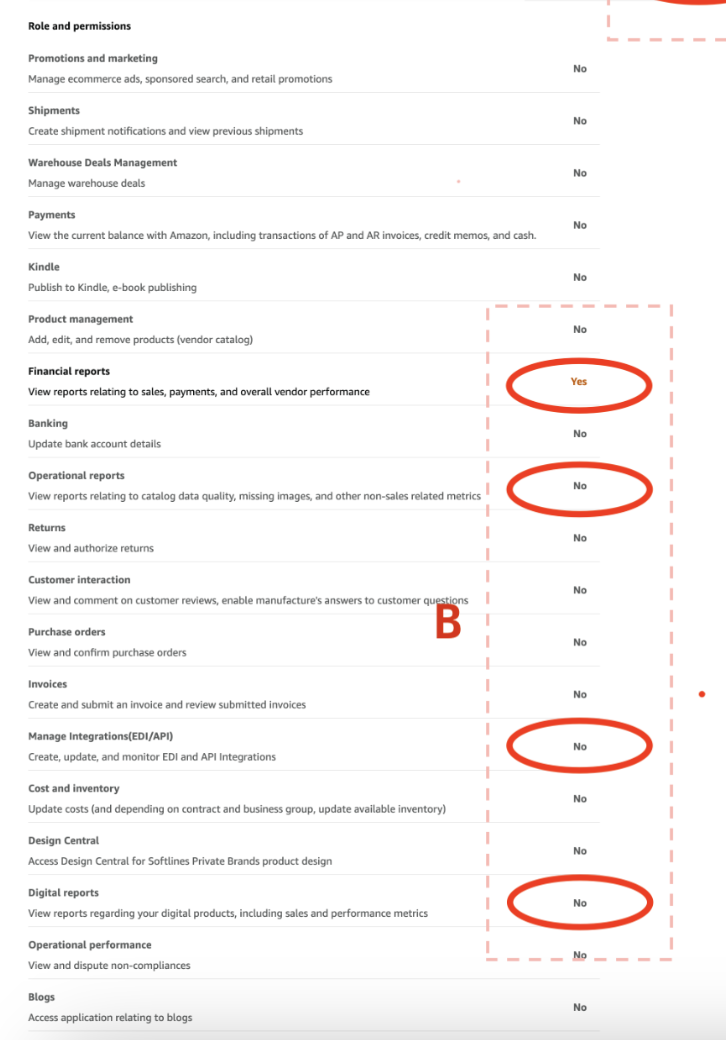
-
Double-check that
Yespermission is selected for the following items:- Financial reports View reports relating to sales, payments, and overall vendor performance
- Operational reports View reports relating to catalog data quality, missing images, and other non-sales related metrics
- Manage Integrations (EDI/API) Create, update, and monitor EDI and API Integrations
- Digital Reports View reports regarding your digital products, including sales and performance metrics
- Click Continue
- Once we are added as a user with the correct permissions, we will be able to integrate your data into your dashboard!
FAQ article on the new Amazon SP-API integration

