Requirements
- Access to your Shopify storefront and ReCharge app to be able to copy and share your ReCharge API keys
Steps
-
Access your ReCharge account through your Shopify storefront
-
Log into your Shopify account, select Apps, and then click on your ReCharge app
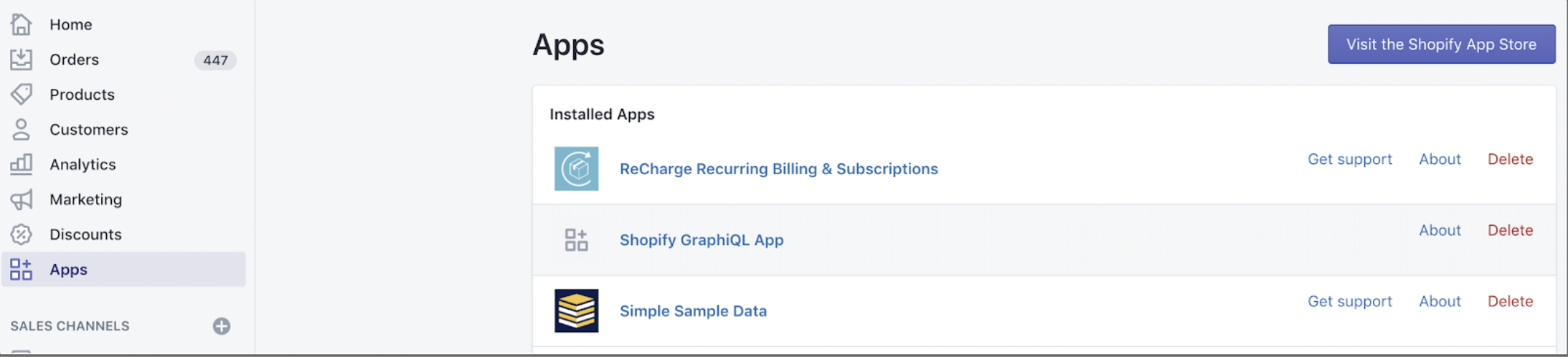
-
Once in the ReCharge app, navigate to the Apps section in the side navigation bar and click on API Tokens
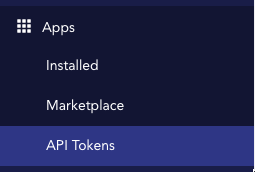
-
Log into your Shopify account, select Apps, and then click on your ReCharge app
-
Once on the API Token Page
-
Click the “Create an Admin API token” on the top right of the API token page

- In the Details section, enter SourceMedium Integrations as the Nickname and [email protected] as the Contact email
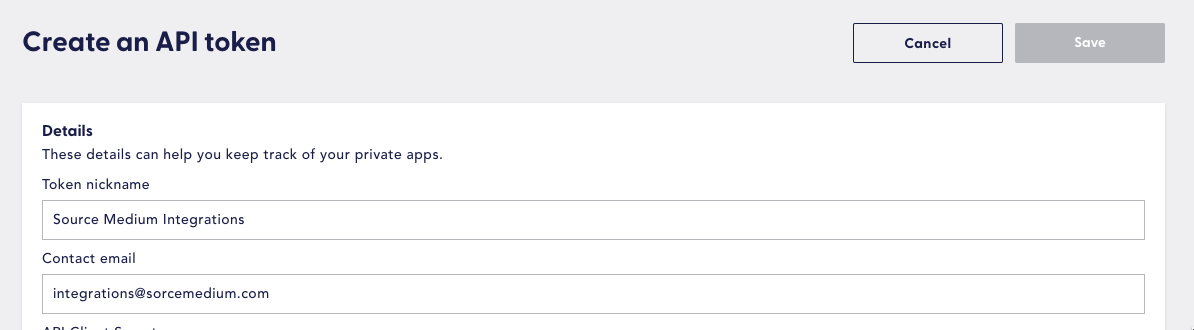
-
In the Permission section, select the following permissions for Read Access:
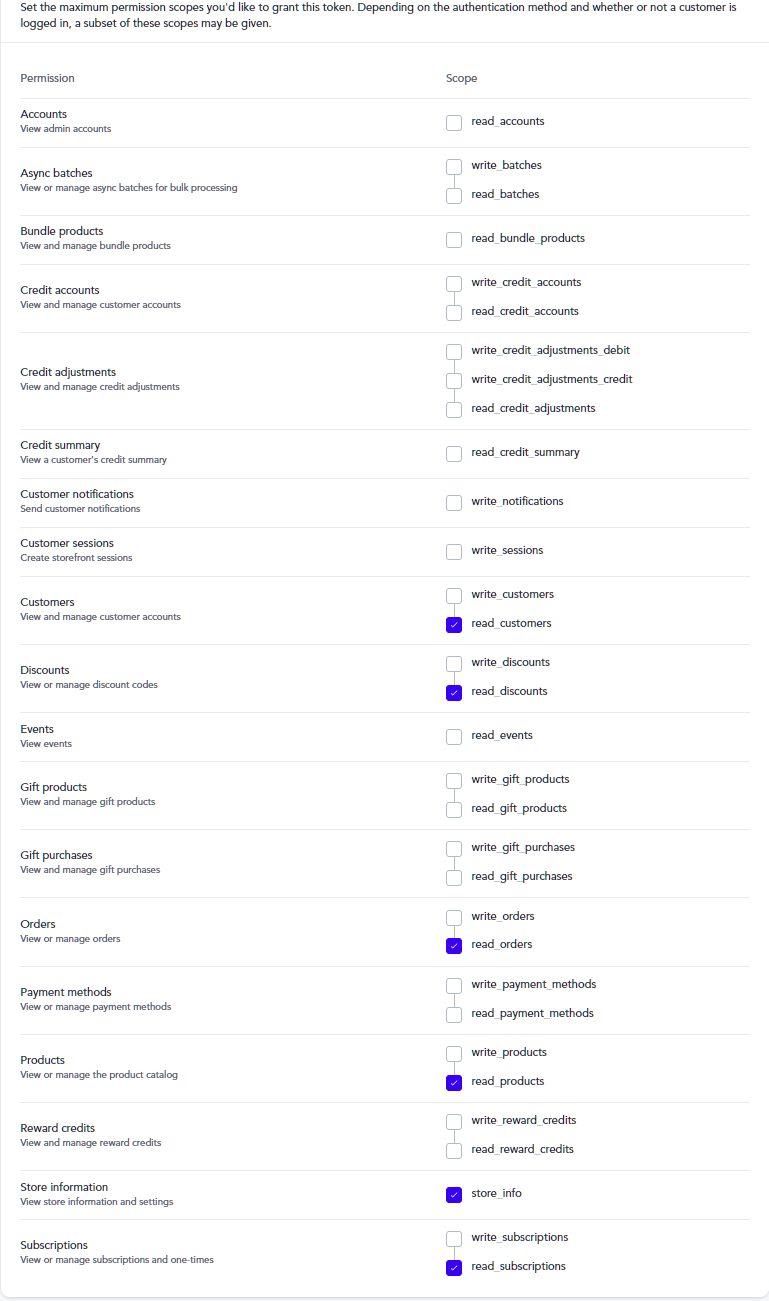
-
Click the “Create an Admin API token” on the top right of the API token page
-
When all permissions are selected, click Create an API token to obtain your API key ****
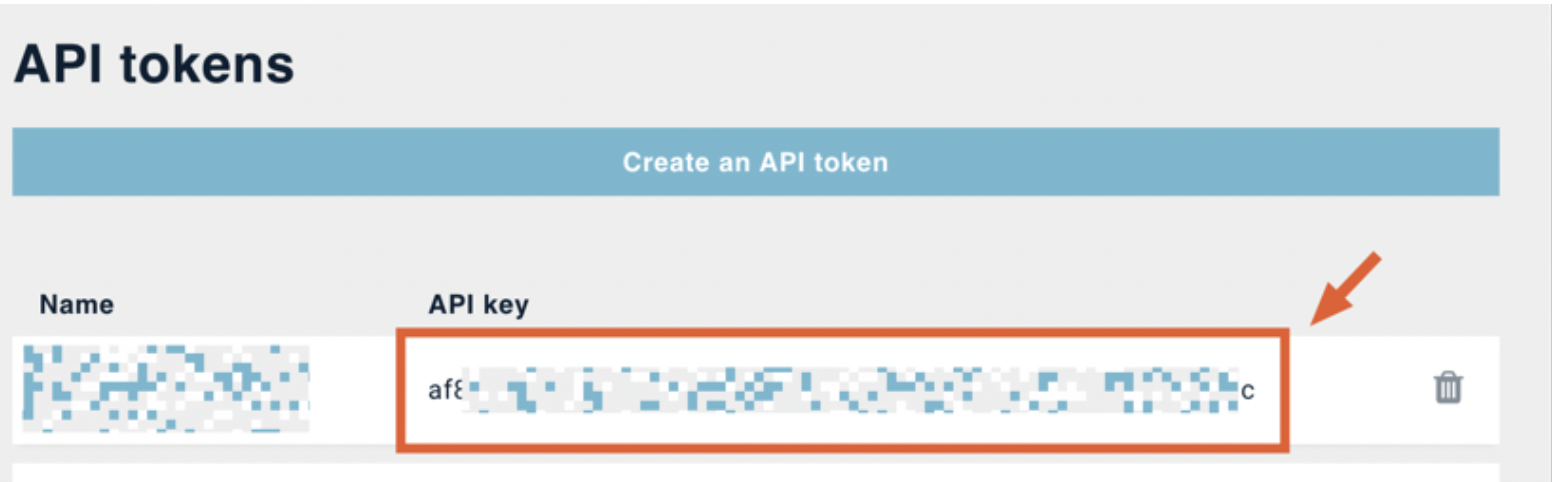
- Provide SourceMedium with your token Name and API key on your onboarding form or email the information to [email protected]
Additional information
Common troubleshooting steps in case your API key does not correctly load- If the “API tokens…” link is not present
- The API tokens must be enabled manually by ReCharge. Learn how to enable the keys in ReCharge’s documentation
- If you’ve reached ReCharge’s hard limit on the number of API tokens
- Share one of your existing API keys with similar permission scopes
- Check here for additional reasons why your ReCharge data might not match SourceMedium reports

