Follow this integration guide to connect your Mailchimp data to SourceMedium.
Requirements
- Manager or Admin access for Mailchimp to be able to generate and view API keys
Steps
- Create a Mailchimp API key
- Sign into your Mailchimp account
-
Click the user menu (bottom left of the page), then click Account
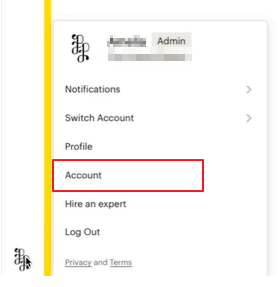
-
On the Account page, click Extras > API Keys
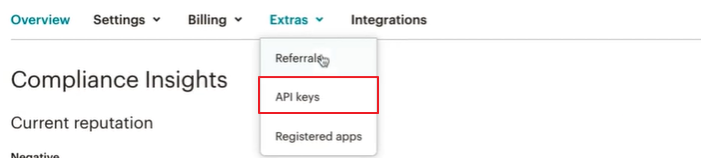
-
On the API Keys page, click the Create API Key button to create an API key
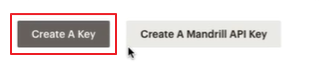
-
In the Label column, click the pencil icon next to the API key you just created
- Enter a label for the API key. For example: SourceMedium integration
- Click Save API Key
- Email the generated API key to SourceMedium at [email protected]

