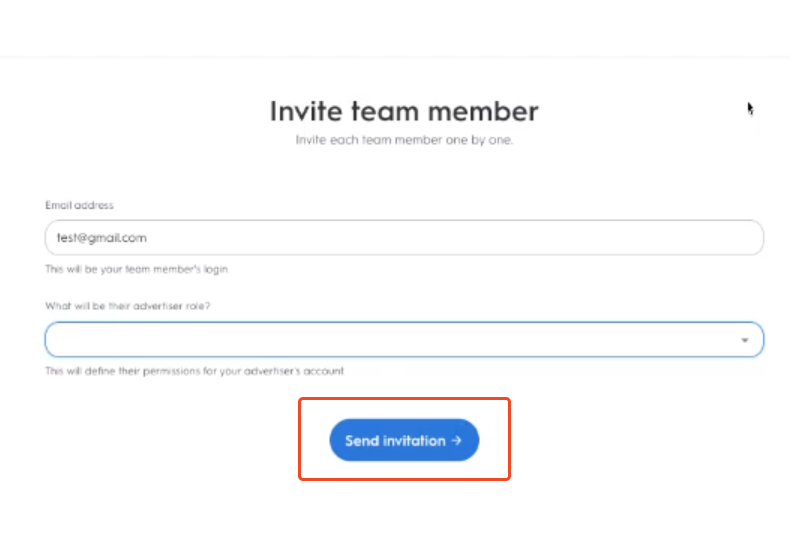Follow this integration guide to connect your Criteo data to SourceMedium.
Requirements
- Admin access to your Criteo account
Steps
- Log in to and open the account you are connecting with SourceMedium.
-
Navigate to Settings > Team.
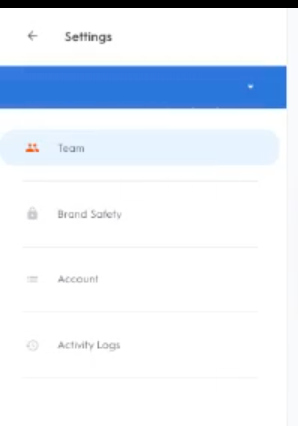
-
Select Add New User.
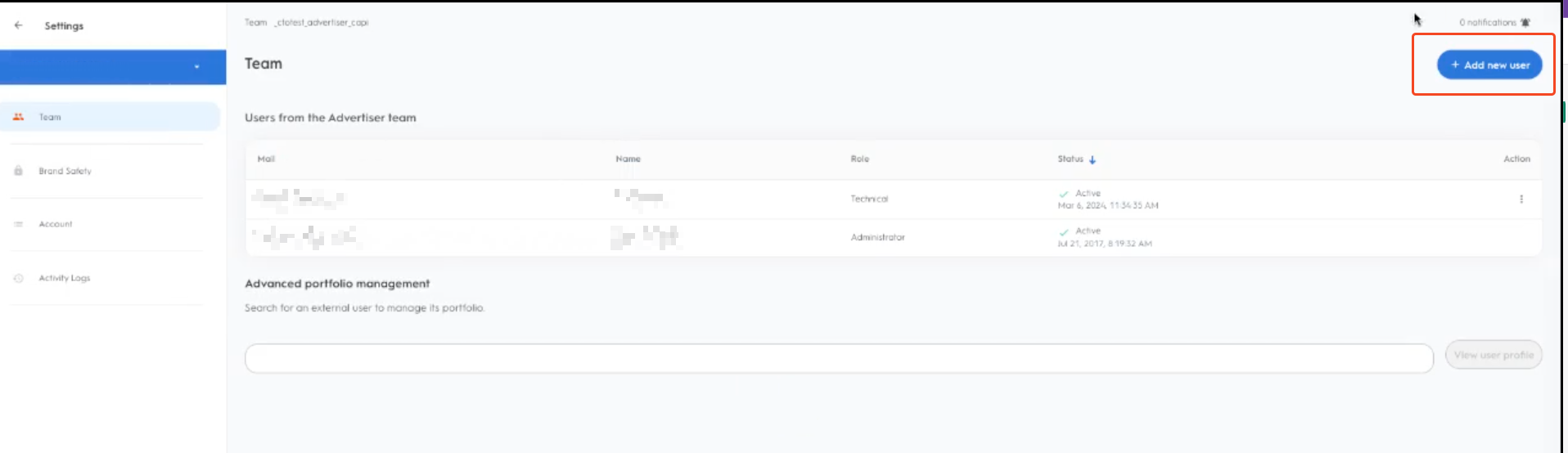
-
Enter the email [email protected] and the role of Administrator.
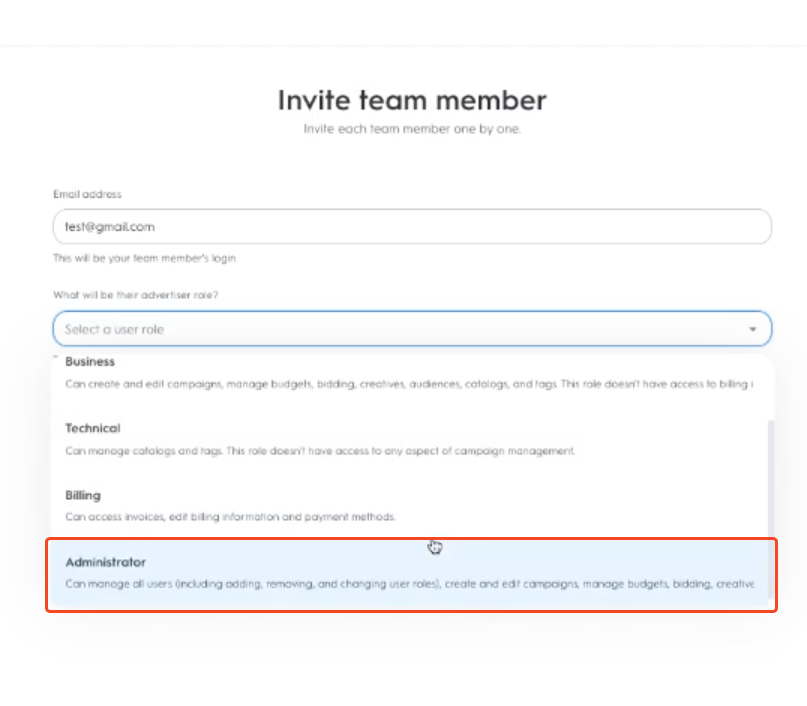
-
Click on Send Invitation.