Requirements
Access to Configuration sheet to input custom marketing spend If this is your first time using the Cost tab:- Once all steps have been completed, reach out to the Source Medium team in Slack (or via email) letting us know you’d like to enable the custom costs feature
Background
To get influencer data populated in the Sponsorships & Influencers page of your report, you’ll need to add data to the Cost tab of your SM Configurations (CSD) sheet. To do this, you’ll need:- The discount code used by the influencer
- The amount spent for that influencer
- The dates you want to amortize that spend across
Steps
-
Open your configuration sheet (find the link in
pinned messagesin your Slack channel)
Note: If you cannot find this link or do not utilize Slack, email our team for access to your configuration sheet.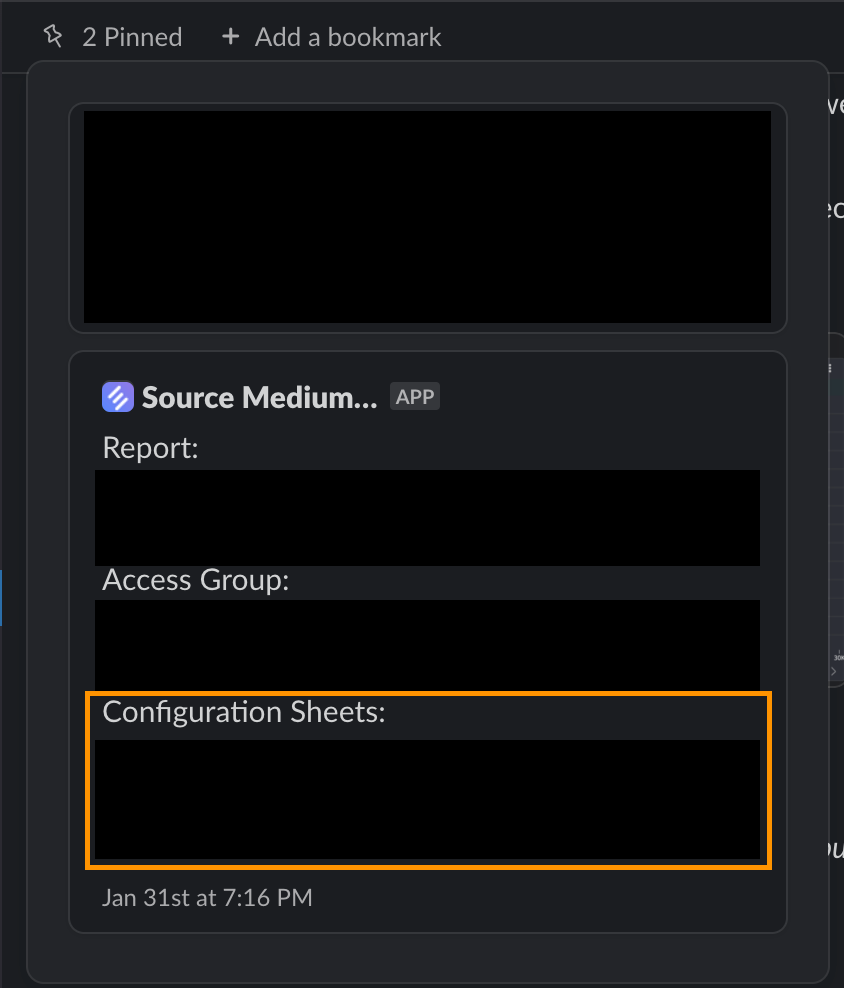
-
These settings should be set in the first 3 columns of your Cost tab:
category --> marketing,channel --> Online DTC,sub_channel --> influencers -
Under vendor column, enter the discount codes used by the influencer
- IMPORTANT: If this is the first time entering a specific discount code, add it under the vendor column of the
Configurationtab first
- IMPORTANT: If this is the first time entering a specific discount code, add it under the vendor column of the
- Under cost column, enter the amount paid to the influencer
-
date_start and date_end will amortize the cost for that influencer across the range of date_start to date_end. e.g. $3,000 spend from 6/1/2021 - 6/30/2021 would tack on $100 spend for each day. If no date_end is provided, all cost is attributed to date_start.
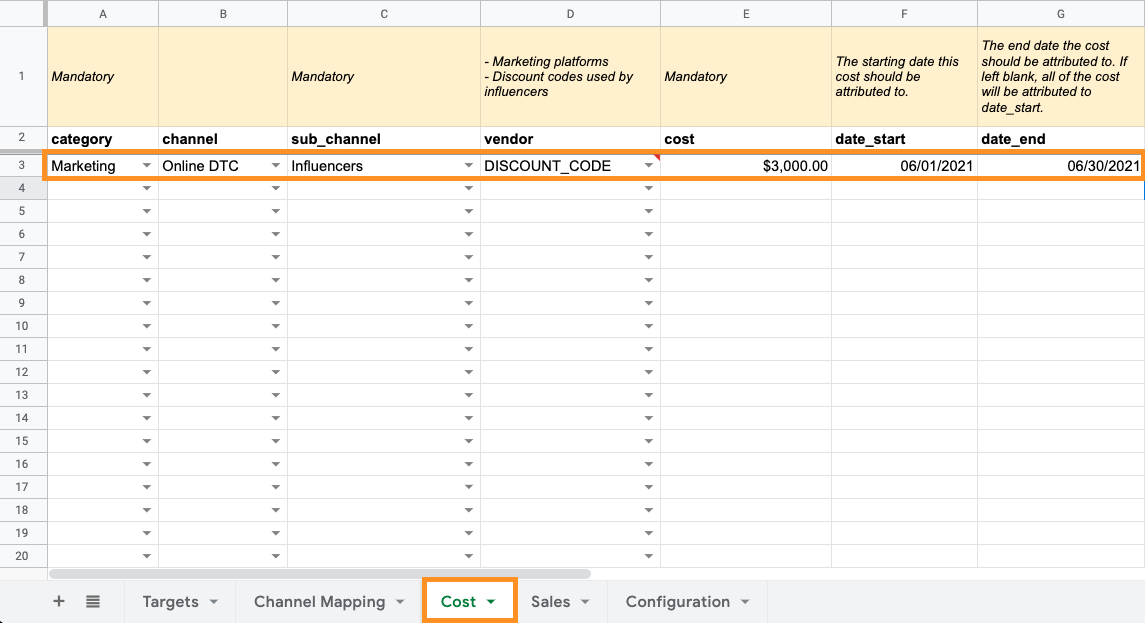
- Once all steps have been completed, reach out to the Source Medium team in Slack (or via email) letting us know you’d like to enable Influencer Tracking feature.

