Follow this integration guide to connect your Amazon Seller Central (Selling Partner) data to SourceMedium.
Requirements
- Admin access to your Amazon Seller Central account
- Be able to add SourceMedium as a new user and adjust permissions
- Premium Integration
FAQ
- Do we really need to grant SourceMedium all these permissions?
- Since the SP-API is so new, the permissions are necessary for us to programmatically access all of the most important data. If we ever become aware of decreased permissions for certain roles, we will let you know ASAP. Rest assured, we take our data security very seriously at SourceMedium and your data will never be used for any purposes outside of reporting without your explicit consent.
Steps
Add SourceMedium as a user in Seller Central- Click
User PermissionsunderSettings
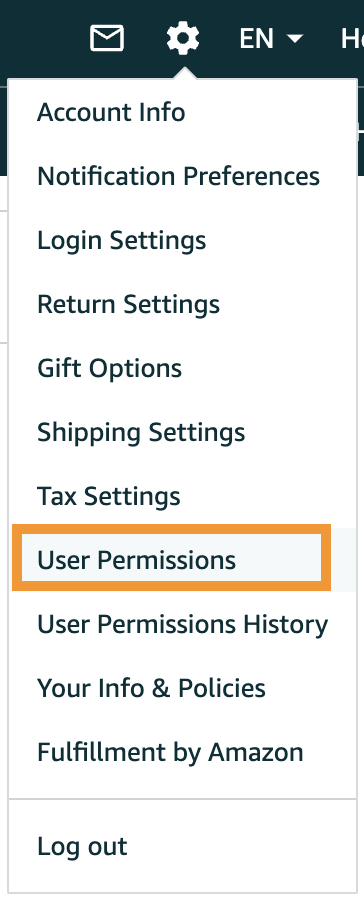
-
Under Add a New User, enter the email address of the user you want to invite to the account ([email protected])

- If you have previously added SourceMedium as a user for Amazon Ads integration, then you will only need to click
Manage Permissionsfor our user account, then proceed to the permissions list below
- If you have previously added SourceMedium as a user for Amazon Ads integration, then you will only need to click
- Click Invite. The email invitation is sent to the email address you specified.
-
Once SourceMedium accepts the invitation, apply these permissions:
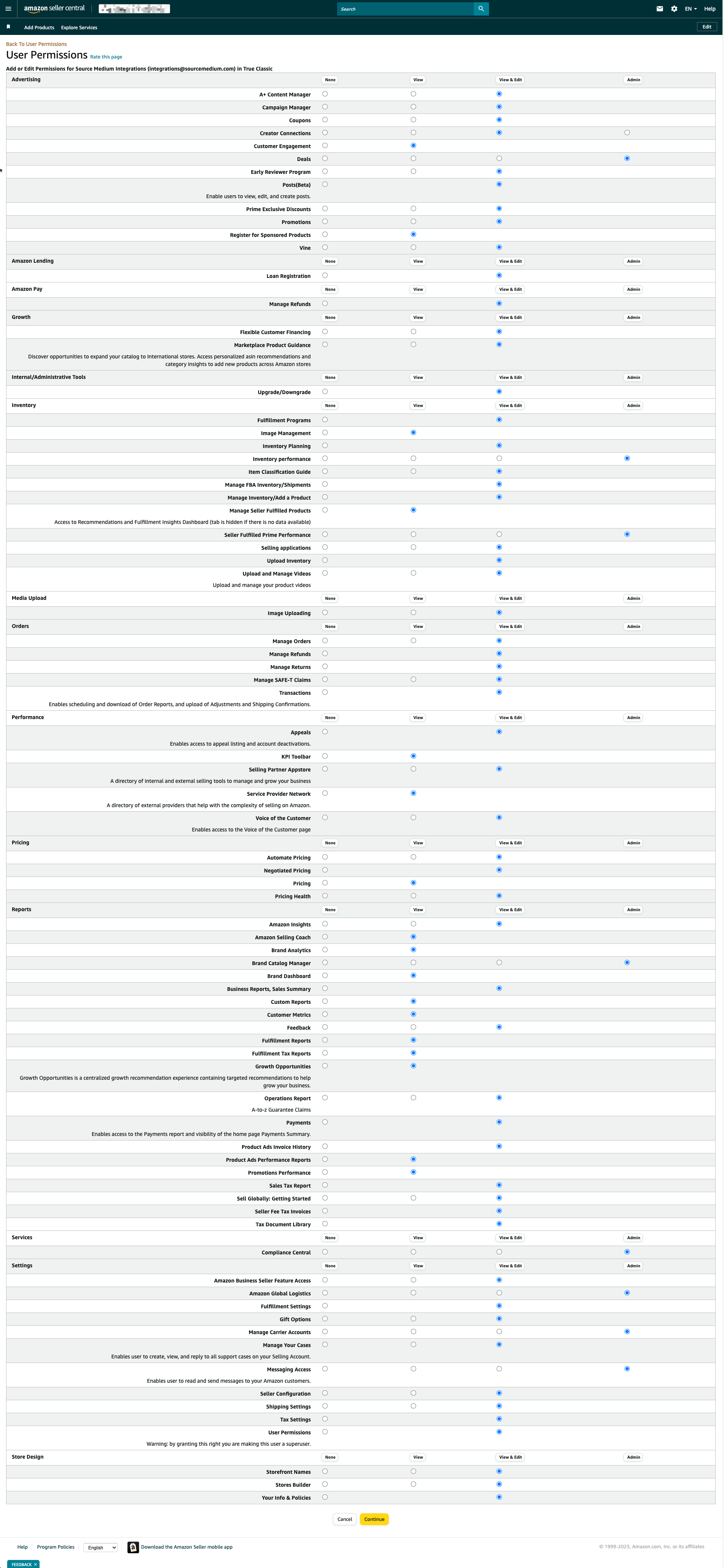
-
Double-check that
Adminpermission is selected for the following items:- Deals
- Promotions
- Inventory performance
- Seller Fulfilled Prime Performance
- Brand Catalog Manager
- Manage Your Experiments
- Compliance Central
- Amazon Global Logistics
- Manage Carrier Accounts
- Messaging Access
- Seller Configuration
- Click Continue
- Once we are added as a user with the correct permissions, we will be able to integrate your data into your dashboard!
FAQ article on the new Amazon SP-API integration

